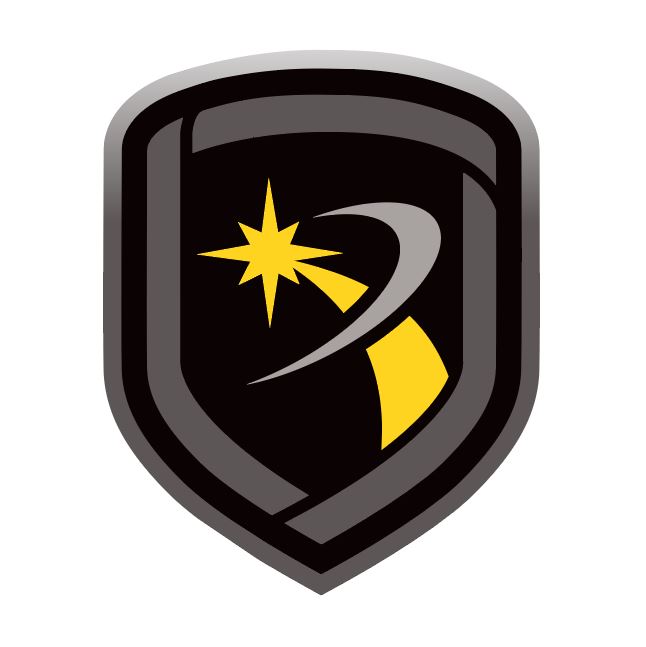Templates
Create a Template
Go to File > Panel Information.
Select the panel that you want to use as a template.
Select Copy.
Select the Template checkbox.
In Name, enter a name for the template.
Select OK.
Manage Templates
Go to File > Panel Information. Open the Template tab. Existing templates are displayed the list with their Name, Model, and Version. The Templates tab contains the following information:
Template Name: This displays the name of the template that you select from the list. You can also change the name of the template as well.
Notes: This gives you the option to makes notes about this template.
New: This allows you to make a new panel template. Select the Model, Version, and any Feature Set (if applicable for the selected panel) for the template. Enter a name for the new template and select OK. The new template will display in the Template tab.
Copy Panel: Allows you to make a new template by copying the information from an existing account.
Modify Template Programming
After a template is created, you can modify the template's programming like standard panel programming. Go to File > Panel Information. Open the Templates tab. Double-click the template that you want to edit. Modify programming as needed. For more information, refer to Program a Panel.