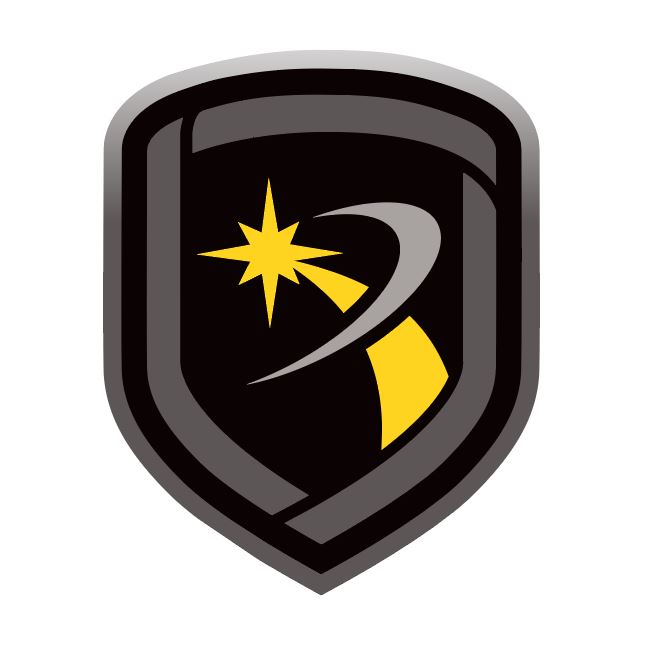SecureCom Wireless Activations
SecureCom Wireless Activations are used for managing control panel cellular service using SecureCom Wireless, LLC.
Establish Cellular Service
To establish cellular service with SecureCom Wireless, visit SecureComWireless.com and download the Network Service Agreement. This contract only needs to be completed once per company.
Register the SecureCom Wireless Module in Remote Link
Once SecureCom Wireless service has been established, a Certificate of Authentication is emailed that contains a serial number. The serial number is needed to register and activate a SecureCom Wireless service module in Remote Link. The serial number and activation are required for each installation of Remote Link. Contact SecureCom Customer Service at 877-300-8030 for activations.
To register the SecureCom Wireless Module in Remote Link, complete the following steps:
Select System and select Operator Configuration.
Ensure Cellular Activations in the Special Permissions box is enabled. This option must be enabled for an operator to manage SecureCom Wireless SIM/MEIDs.
Select OK.
Select Help and select Registration.
Select Add.
Type the module's serial number as it appears on the certificate.
Select OK. A message box will appear reminding you to activate the module within 7 days.
Activate the SIM/MEID
The Activate SIM/MEID window allows changes, activation, and deactivation of the selected SIM/MEID. Remote Link automatically populates the Rate Plan field with a suggested rate plan that most closely matches the communication path programming for the panel.
To activate the SIM/MEID, complete the following steps:
Select System, then select SecureCom Wireless Activations.
Choose a panel and select Edit to open the Activate SIM window. Select New to add a SIM/MEID. You can also select Transfer if you would like to transfer an existing and activated SIM/MEID to a new panel. The Activate SIM window can also be accessed by selecting Program, then selecting Communication.
Choose the path programmed for cell communication and select Activate.
When the Activate SIM/MEID screen displays, enter all information before selecting Activate. Complete all panel programming before activating the cellular path to ensure the correct rate plan is calculated for usage. The activation process could take up to 24 hours to complete.
The following list explains the fields that appear on the Activate SIM/MEID screen.
SIM Type: Select the type of SIM/MEID you are activating. Select 200, 400, MEID, or LTE SIM.
SIM/MEID Card#: Enter the SIM (Subscriber Identity Module) or MEID (Mobile Equipment Identifier) number from the SecureCom AT&T Wireless SIM/MEID, SecureCom T-Mobile Wireless SIM/MEID, or the 263LTE Series Cellular Communicator. The SIM number can be found on the label of the 263LTE Series device.
Rate Plan: Remote Link automatically populates this field with a suggested rate plan that most closely matches the communication path programming for the panel. If you choose to override the suggested rate plan, you could experience overage fees from SecureCom Wireless, LLC.
Note: SMS functionality is not compatible with LTE cellular modules
Available rate plans may include the following options:
Rate Plan | Primary Path | Data Cap (KB) | Daily Test | O/C Reports | Check-In Compatible | Door Access3 | Panic Test3 |
|---|---|---|---|---|---|---|---|
Backup | N | Flat Rate | Y | Y | N | N/A | N/A |
CellComSL | Y | Flat Rat | Y | Y | N | N/A | N/A |
XTL | Y | Flat Rate | Y | Y | N | N/A | N/A |
XT | Y | Flat Rate | Y | Y | N | N/A | N/A |
XR | Y | Flat Rate | Y | Y | N | N | N |
Fire | Y | Flat Rate | Y | Y (8 Areas) | 58 Min | Y | Y |
406 | Y | 50 KB | Y | N | N | N | N |
408 | Y | 200 KB | Y | Y (4 Areas) | 60 Min | Y2 | Y2 |
416 | Y | 1000 KB | Y | Y (8 Areas) | 5 Min | Y2 | Y2 |
425 | Y | 2000 KB | Y | N | 3 Min | Y2 | Y2 |
1 A backup path is only used when the primary path is unable to connect.
2 Some setting combinations may require a higher tier plan to avoid overages.
3 These options refer to reports in communication programming and do not reflect panel capabilities.
Heading
Status: This displays the current status of the SIM/MEID. To update the status of the current SIM/MEID, elect Update Status.
Unused: The SIM/MEID number is currently not assigned to an active panel account.
Pend Act: A request for activation has been sent and is pending.
Activated: This is an active digital cellular SIM/MEID.
Pend DeAct: A request to deactivate this SIM/MEID has been sent and is pending.
Deactivated: This SIM/MEID has been deactivated.
Invalid: The SIM/MEID number entered is not a valid number. Re-enter the number from the SIM/MEID and retry the activation process.
Text Plan: Select the text plan for the SIM/MEID. Available text plans may include the following options:
Text Plans Available | SIM/MEID | Available Plans |
|---|---|---|
None: Messaging is not included | Level 400 |
|
SMS100: 100 Messages per month | Level 400 |
|
SMS200: 200 Messages per month | Level 400 |
|
MyAccess: Unlimited messages | Level 400 |
|
Deactivate the SIM/MEID
From the Activate SIM or SecureCom Wireless window, select Deactivate to request deactivation.
Transfer the SIM/MEID
To transfer the SIM/MEID, complete the following steps:
Navigate to the SecureCom Wireless Activations window or open the edit window for the SIM or MEID you would like to transfer.
Select Transfer. Remote Link connects to SecureCom Wireless and retrieves the SIM or MEID’s current information.
Enter the new panel’s account number in the New Account field and select Next.
The Select Rate and Text Plans window displays. Remote Link suggests a rate and text plan based on the new panel’s type. If you would like to make a different selection, use the Rate Plan and Text Plan drop-down menus. If you choose a rate plan that is likely to cause overages, Remote Link notifies you. Select Next when you’ve made your selections.
The Transfer Summary window displays. If the information looks correct, select Finish. When the transfer completes, the Success window displays. Select Done to close the Transfer SIM or MEID window.