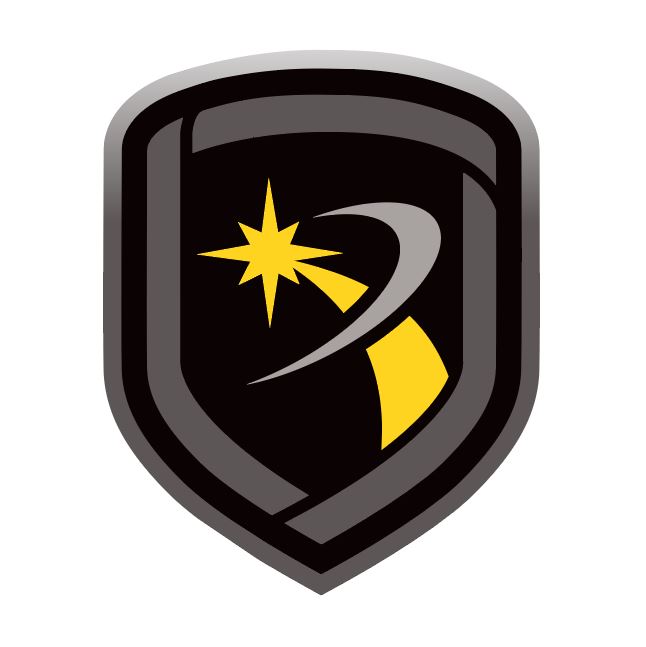Request Events
Request Events allows you to download a panel event buffer into the Remote Link database.
Go to Panel > Request Events.
Configure the following options as needed:
Standard: Request all events except door access, select Standard.
Door Access: Request only door access events
Disconnect on Completion: Automatically disconnect from the panel after the event buffer is uploaded to the database
All Events: Requests all events stored in the panel event buffer based on the type of event selected. Deselect this box to select specific dates.
New Events Only: Requests all events that have occurred since the last event download.
Select Date Range: Type in the date or use the drop-down calendar.
Start: Enter the date for the oldest events you wish to retrieve. The default is the panel's internal date minus 45 days. The Start Date for events cannot be more than 45 days preceding the panel's internal date.
End: Enter the last date for the events you would like to retrieve. The end date cannot be after the panel's internal date.
Panel Date: Displays the panel's internal date.
Select Request.
Note: Each time that you request events from the same panel, Remote Link stores those events in a buffer until you request events again from the same panel. You may print these events by going to File > Print > Panel Event Buffer.