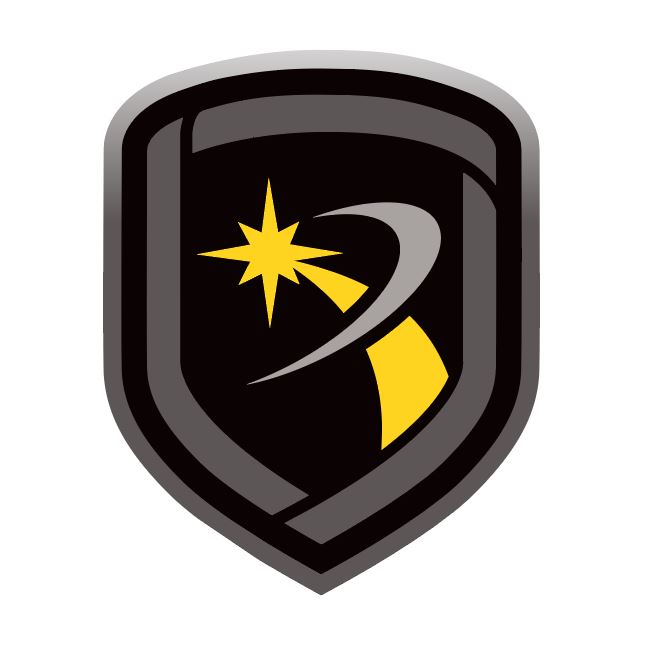Receiver Tab
The Receiver tab allows you to configure receivers used with Remote Link. This section covers how to configure receiver options and settings for specific receiver models.
Configure Receiver Options
To access the Receiver tab, go to System > Configure > Remote Link > Receiver. After configuring the tab, select OK to save your settings.
Select the Receiver Model
In Model, select your receiver model.
Configure Communication Options
To automatically configure communication, select Auto. To manually configure communication, complete the following steps:
In Communication Options, go to COM Port and select the communications port connected to the receiver from the drop-down menu. The SCS-1R can be configured when using the SCS-150 Processor Board.
Note: Ensure you select a setting that does not interfere with your mouse, modem, or any other device on your computer. The COM Port cannot be used for any other purpose while Remote Link is running.
In Baud Rate, set your baud rate to the same setting as your receiver. The default setting is 9600 baud.
In Dial Out Line #, enter the number of the line card that your current receiver will use to dial out.
For any receiver except the SCS-150 that you wish to tone dial, select Tone Dial. To pulse dial, clear Tone Dial.
Note: The SCS-1R always pulse dials, regardless of this setting.
Configure General Options
Available options differ by receiver type. Configure the following options as needed:
In Areas, select which reporting format you want Remote Link to communicate with panels.
Bin: 2-character binary mode. Use this mode with SCS-105 Receivers.
Dec: 2-character decimal mode. Select this mode if the SCS-1R Receiver has been programmed to require Decimal mode.
In Start Character, select the appropriate option and enter the character programmed in the LSU Host Configuration in the field next to the dropdown.
If the SCS-1R Receiver CRC option in the LSU Host Options is set to YES, select CRC.
If the Sequence Numbers option in the SCS-1R Receiver LSU Host Setup is set to YES, select Sequence Numbers.
Configure Lengths
Configure the following lengths for specific portions of messages sent to the receiver:
In Line#, select the number of digits assigned to report the line number.
In Zone#, select the number of digits assigned to report a zone number. This number should correlate with the number of digits of the zones that report to the panel.
In User#, select the number of digits used to report a user number. For SCS-1R receivers, match the User number programmed in the Host setup programming on the receiver.
Set Up Hardware Receivers
The SCS-1R Receiver is a rack-mountable receiver that accepts up to eight line cards. For more information, refer to the SCS-1R Installation Guide (LT-1037).
The SCS-105 receiver is a single line receiver that acts as an external modem, allowing you to communicate with a single alarm panel over a standard telephone line. For more information, refer to the SCS-105 Installation Guide (LT-0153).
SCS-105 Firmware Requirements
To be compatible with Remote Link, the SCS-105 Receiver requires firmware Version 204 or higher. If your SCS-105 has firmware lower then Version 204, contact DMP Customer Service for an SCS-105 Firmware Update kit. If you are not sure which revision level your SCS-105 is currently running, complete the following steps:
Remove power from the SCS-105 and disconnect all cables.
Open the front of the SCS-105 by removing the two machine screws.
Gently tilt the SCS-105 face down and hold the processor board as it slides out.
The SCS-105 firmware chip is located about two inches above the internal speaker. The firmware version number is on a label on top of the chip.
SCS-1R System Configuration
The SCS-1 System Configuration window allows you to configure Remote Link to communicate through an attached receiver. If you are communicating with panels through either an SCS-1R or SCS-105 receiver, complete the following steps:
Go to System > Configure > SCS 1 System.
Enter information in the following fields:
System Number: If your monitoring center has more than one receiver, enter the number of the appropriate receiver.
Company Name: Enter the name of the company operating the central station receiver.
Receiver Key: The Receiver Key is a number that the receiver uses as a password to confirm its identity to panels. Enter the number that you will use as a key to identify the receiver.
Note: Record the receiver key and store it in a secure location for future reference.
If the key numbers programmed into the panel and the receiver match, the receiver and the panel will communicate. If the numbers do not match, you will receive an Invalid receiver number error.
Line Configuration
Go to System > Configure > SCS 1 Line. Complete the following steps to configure each line card used in the SCS-1R Receiver:
In Line Number, enter the number of the communication line assigned to the line card in the SCS-1R Receiver that you are programming. Enter a single digit from 1 to 9.
In Line Type, select one of the following communication line types for the receiver:
Select None to clear all programmed information for the line prior to programming.
Select Multiplex (MPX), if you are using multiplex communication over a polled communication line.
Select Digital Dialer (DD) if you are using Digital Dialer for communication over standard telephone lines.
Select DDMX if the line card is configured for multiplex or Digital Dialer accounts. You may have up to 128 DDMX accounts on one line card.
Select ASYNCH if the line card is configured for asynchronous network communications.
In Phone Number, enter the phone number of the telephone line connected to the receiver.
In Billing Number, enter the billing number that the telephone company has assigned to the telephone line connected to this line card.
In Comment, if necessary, enter any comments that might assist you in billing or system maintenance.
Select the checkboxes next to the number that corresponds to each multiplex account connected to this line card.