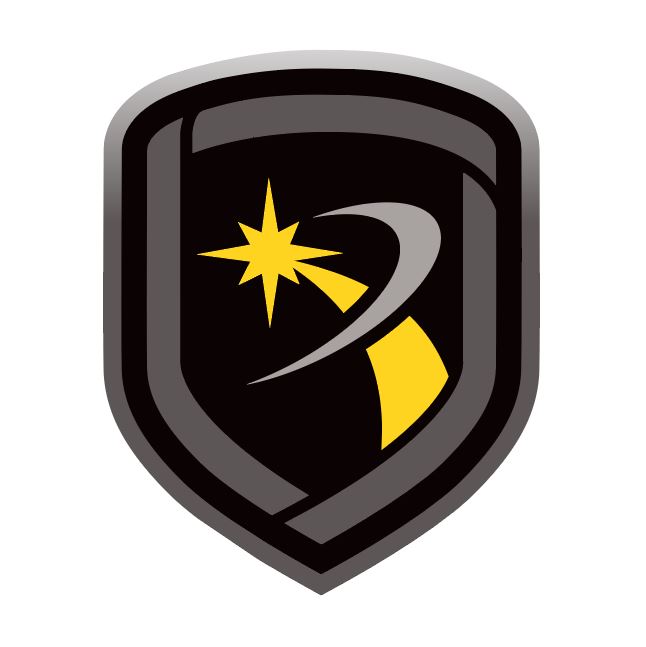Print Reports
To print reports, go to File > Print and select a report. To configure print settings, such as selecting a printer, select Setup. To preview the report, select Preview. The following reports are available:
Account Information
Print panel settings configured in Panel Information. To print reports for all systems, select All.
Panel Programming
Print the panel programming sheet with panel information. Select fields to include as needed.
Activity
Print all panel activity, including programming changes and operator logins.
To print reports for all systems, go to the Account field and select All.
To restrict the report to a specific date range, go to the Date field select a start and end date. To print reports without a date range, select All.
Events
Print panel events or the panel events buffer.
In Data Source, select Events or Panel Events Buffer.
To print reports for all systems, go to the Account field and select All.
To restrict the report to a specific date range, go to the Date field select a start and end date. To print reports without a date range, select All.
In Report Format, select Summary or Customer Mailout. The Summary format includes panel summary and report information. The Customer Mailout format only includes events.
In Messages in Report, select the messages that you want to include.
To print the traffic count instead of messages, go to the Other Reports section and select Traffic Count.
Activation Status
Print SIM activation status information for cellular systems.
In Include by Status, select the statuses that you want to include in the report.
In Include by Account Settings, select the account settings that you want to include.
In Sort Order, select sorting options for the report
Recall Failure
Print a report of all the accounts that failed to report as programmed in File > Panel Information > Extra Information > Auto Recall Frequency.
In Options, select a sorting option for the report.
Compare Accounts
Create a report to compare a panel's programming to other panels, an archived version, or a template. The report is generated in .xls spreadsheet format.
In Control Panel, select the type of comparison. For Template, select a template from the dropdown. For Account, enter an account number and select Load.
In Options, select additional items that you want to include in the report.
In Select Accounts To Compare, select an account to compare with the template or account selected in the Control Panel section.
In Save To, select More. Choose a file location and name the report.
Select Compare.
1100 Update Reports
Print reports of wireless devices with obsolete hardware.
To run the report for all systems, select All. To run the report for a range of systems, enter the receiver number and enter the range in the Account fields.
To print a summary of the associated accounts, customers, and number of each device, select Summary. To print detailed information, including device serial numbers, select Worksheet.
Data Export
Export detailed panel information into separate CSV files.
In C:\Link, create a new folder for the data export files.
In the Data Export Report Setup window, select More next to Location. Double-click the new folder and select OK.
To start the filename with the account number, select Prefix Filename with Account Number. To start the filename with the account name, select Prefix Filename with Account Name.
Select Export.
Saved Reports
Print reports saved with the Advanced Reporting Module.
In Filename, select More. Find and open the saved report. In Orientation, select Portrait or Landscape.