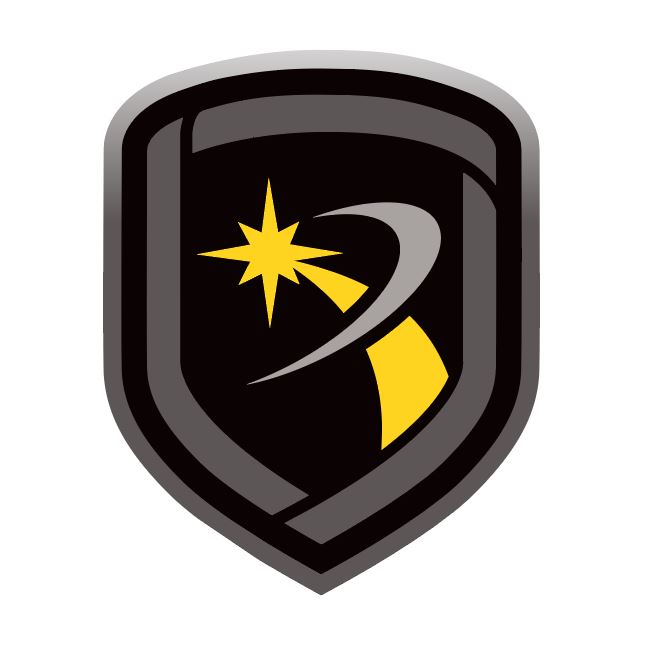Network Tab
The Network tab allows you to configure TCP trap, cellular network, and SOCKS proxy settings
Configure Network Options
To access the Network tab, go to System > Configure > Remote Link > Network. After configuring the tab, select OK to save your settings.
Configure TCP Trap Settings
Go to TCP Trap.
To enable traps, select TCP Trap Enabled.
In Programming App Address, enter the IP address of the Remote Link workstation used to program panels. If the workstation is behind a firewall, enter the IP address of the network router. This address is sent to the network panel to use for connection to Remote Link for a remote upload/download session.
In Programming App Port, enter the port number that the Remote Link workstation uses to connect to the panel. The default is 2001.
In Trap Server Address, enter the IP address of the central station receiver. This address is used by Remote Link to send trap messages.
In Trap Server Port, enter the central station receiver port.
Configure Traps to Send Automatically
Auto Send Traps enables Remote Link to resend the trap command continuously to the SCS-1R receiver. This prevents the receiver from discarding the trap after a four-hour period. The trap is sent according to the configured delay time.
Go to Auto Send Traps.
To enable automatic sending, select Auto Send Traps.
In Delay, enter the number of seconds that Remote Link waits between resetting traps. The default is 180 seconds. The minimum is 30 seconds.
In Customer, specify any customers to send traps.
Configure a SOCKS Proxy
A SOCKS proxy server is a server-based application used to transfer data between client computers using a set of filtering rules for enhanced security. A user's workstation requires a SOCKS client to be installed, either in the application (such as PuTTY, Firefox) or in the TCP/IP where the client software redirects packets into a SOCKS tunnel.
The SOCKS client initiates a connection to a SOCKS server while the protocol handles authentication and logs connection requests. The SOCKS server acts as the IP Client for the connection request so the external server is only aware of the proxy.
Go to SOCKS Proxy.
In Version, select the appropriate SOCKS Proxy version.
In Host, enter the IP address of the SCS-101 or SCS-104 installed in the SCS-1R receiver.
In Port, enter the port through which you will connect to the panel. The valid range is 1-65535. Default is 1080.
Enable a Cellular Network
This feature enables a cellular backup connection for Remote Link.
To enable cellular network, go to Cellular Network and select Direct Cell.