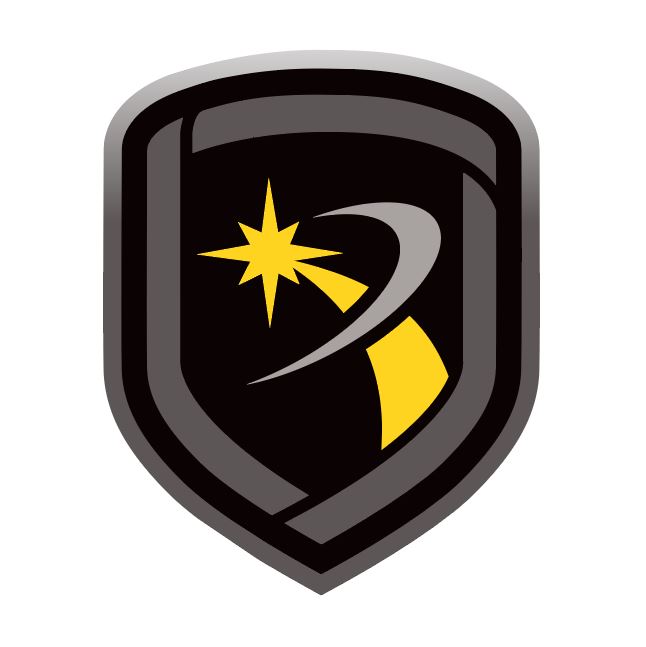Manage Modules
To configure and manage modules, install a module, then run Remote Link as an administrator.
Add a Module
Go to Help > Registration.
Select Add.
Enter the module serial number, then select OK.
Note: To ensure that the module is properly activated, do not lose the certificate or the serial number. You have a 7-day grace period between the installation and the activation of the module.
Activate a Module
If activating the SecureCom Wireless service module, contact SecureCom Customer Service at 877-300-8030 for activation.
Go to Help > Registration.
Select the module that you want to activate.
Select Activate. Remote Link will automatically generate a public key for the module. The serial number and public key will be listed in a message box.
Call DMP Customer Service and request an activation code.
Select OK in the message box to enter the activation code.
Select Activate.
Upgrade the Number of Accounts
To change the Account Level, upgrade the number of subscriber accounts allowed.
Go to Help > Registration.
Select the module that you want to upgrade.
Select Change. Enter the new serial number from the upgrade certificate.
Follow the instructions to activate the module with the new level of accounts.
Remove a Module
Remove a module from Remote Link
Note: You must have administrator authority to remove modules
Go to Help > Registration.
Select the module that you want to remove.
Select Remove.
A dialog pops up to confirm your decision. To remove the module, select Yes.
A message dialog pops up to notify you when module has been successfully removed. Select OK.
Restart Remote Link.