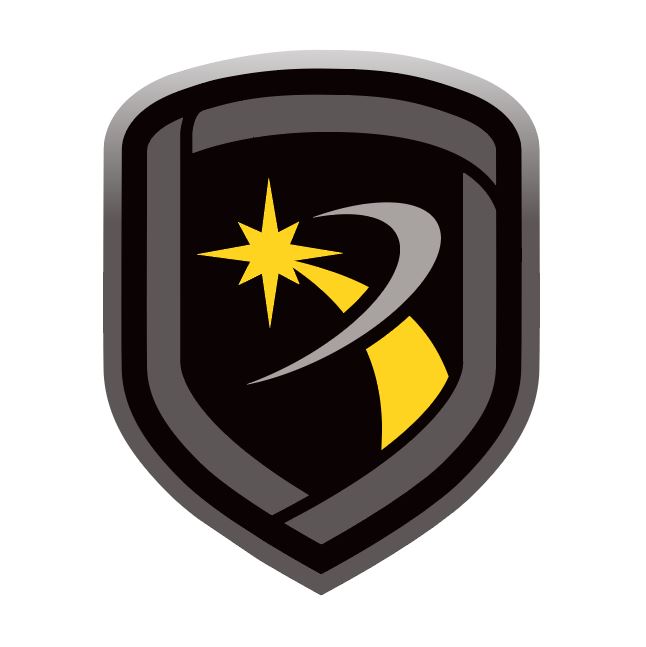Link Server
Default Link Server Log In
Username: admin
Password: LinkAdmin
Connect Link Server to the Database
Computer Hard Drive
Enter the path to the Remote Link database location on the computer or network hard drive. If you want to store your Remote Link database in a different location than the default folder, enter the location in the Database Location field. The database may also be stored on a remote network server. This option allows more than three Remote Link computers to perform extensive database operations at the same time.
Network Server
To use Remote Link with Link Server, enter the network server IP address and port number to the Remote Link database location. The default port number is 12005. Check with your Link Server administrator for the correct IP address and port number. For example, 192.168.0.1:12005.
Note: Standard Remote Link operation supports database access for up to three computers if only one computer at a time performs extensive database access operations such as uploading or downloading information from a panel. If more simultaneous database access is required, it is recommended the Link Server software be installed on a network server.
Database Relocation
To manually move your Remote Link database, use Windows Explorer and copy the complete database folder (usually "C:\Link\Db") to the desired location. Go to the Database Location field and enter the new location of the database. If you change the location without moving the database manually, Remote Link displays a message asking, "Do you wish to create a new database?" If you select OK, Remote Link creates a new database at the location that you assigned and ignores the previous database. As a result, Remote Link does not have access to any previous account information and configurations settings from the previous database. If Remote Link does not start up correctly, the cause could be an invalid database location. Use the command line option "/dblocation" to set a local or network path to the database:
Relocate a Database Locally
Close Remote Link.
Press Windows + R.
Enter cmd, then press Enter.
Enter the command c:\Link\Link.exe /dblocation [PATH] where [PATH] is the file path. For example: c:\Link\Link.exe /dblocation c:\Link\newDb
Press Enter.
Relocate a Database to a Server Address
Close Remote Link.
Press Windows + R.
Enter cmd, then press Enter.
Enter the command c:\Link\Link.exe /dblocation [SERVER ADDRESS] where [SERVER ADDRESS] is the server IP and port. For example: c:\Link\Link.exe /dblocation 192.168.0.1:12005.
Press Enter.