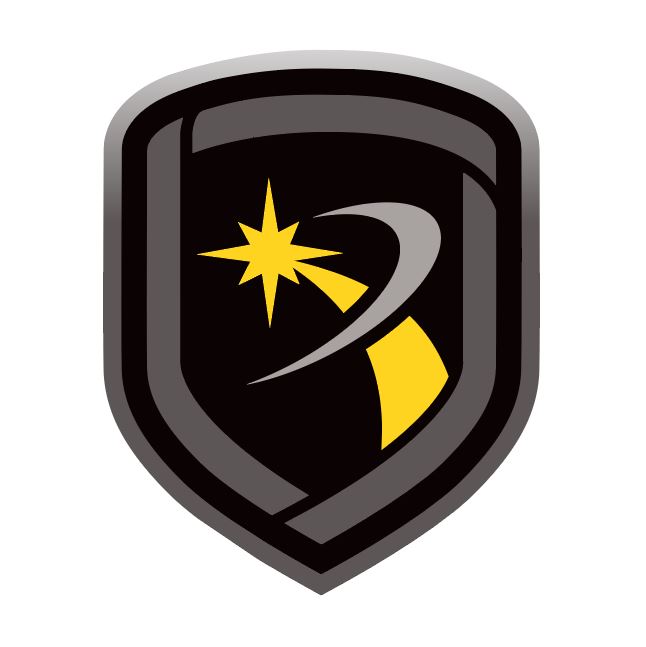Install on Windows
This section outlines specific steps to install and use Remote Link on Windows. A Workstation Administrator must perform installation of Remote Link and Link Server. A Workstation Administrator must also perform any version upgrades to Remote Link or Link Server.
Registry Keys
Once Remote Link and all modules are installed, the Workstation Administrator should give Remote Link Administrators Full Control access to modify the DMP key shown and its sub-keys. An operator does not require any additional registry privileges. The primary registry key that Remote Link uses to store application data is: \HKEY_LOCAL_MACHINE\SOFTWARE\Digital Monitoring Products\
Database Setup
If a Link Administrator is not a Workstation Administrator, then the Link database should not be located in a system drive, such as C:\ or C:\Program Files. Locating the Link database in a non-system directory will allow the Link Administrator to manage and move the database without requiring the assistance of the Workstation Administrator.
The Workstation Administrator should grant Link Administrators and Link Operators full access to the database folder (and sub-folders) and the Link installation folder (and sub-folders). This should be done irrespective of the database location.
Link Server
Link Server allows multiple Remote Link client workstations to use a single database. After Link Server is installed by a Workstation Administrator, it may be used in day-to-day operation by a Link Operator. The primary component that differentiates Link Server from other Link installations is the DBISAM Database Server, a SQL database service. Once Link Server is installed, the DBISAM Database Server should start automatically when the workstation is started. A Workstation Administrator can start and stop the service using the Services tool. A Link Operator should not be able to stop the service. All Link Operator workstations that run Remote Link must be able to establish a TCP/IP connection to the DBISAM Database Server address and port.