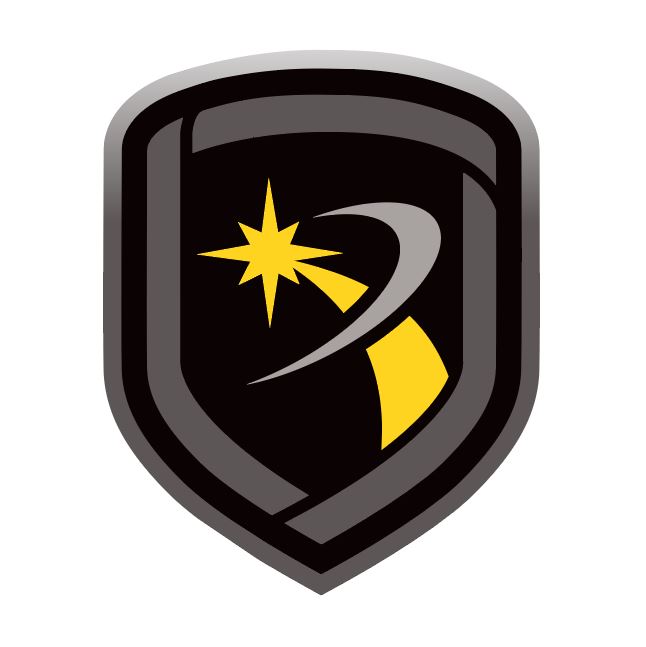Export and Import Account Information
The Import and Export tool allows you to import and export account information in encrypted .xml files. For information to import correctly, the provided format must be used to import accounts.
Export Account Info
Go to File > Import and Export > Export Accounts.
Select an account to export, then select Move Right. Repeat this step until all the accounts that you want to export are moved.
In Save As, select More. Select a location for the file and enter a filename for the .xml file.
Select Export.
Enter an encryption key for the file, then select OK.
Import Account Info
Go to File > Import and Export > Import Accounts.
In File to Import, select More. Locate and select the .xml file that you want to import.
To import all accounts from the file, select Import All Accounts.
Select Load.
Enter the file's encryption key, then select OK.
To overwrite all information in an existing account, select Overwrite Existing Account. To import a system with a different account number, select Change Account Number.
Select Import.