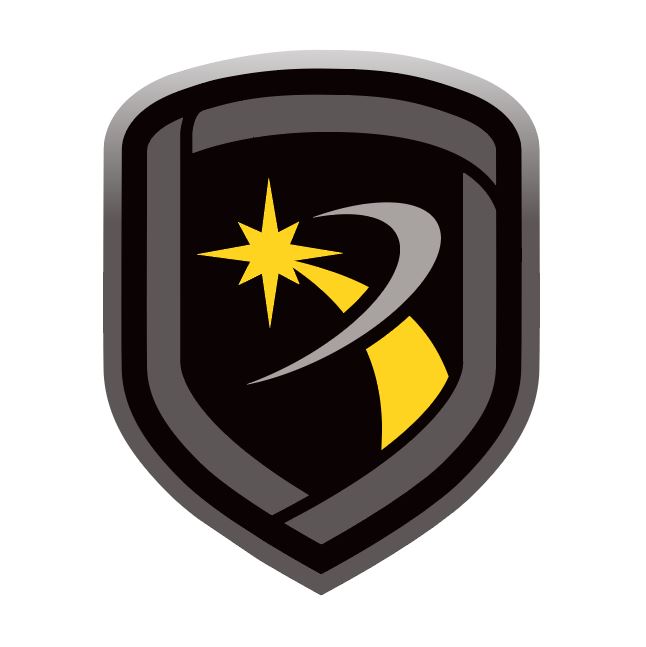Connect a Panel
To connect to a panel, go to File > Panel Information and double-click the panel that you want to connect. Go to Panel > Connect, then select Connect. To troubleshoot connection errors, refer to Connection Error Reference in this topic.
To disconnect from a panel, go to Panel > Disconnect, then select Disconnect.
Note: An inactivity timeout occurs if no data transfer activity is detected within 4.5 minutes. At timeout, a message box appears and allows an operator to extend the connection. If an extension is not performed, Remote Link disconnects from the panel in one minute.
Connection Error Reference
Connection canceled: Action aborted by user—The connection attempt was manually canceled by an operator. Reattempt connection.
Error connecting, invalid connection information—Connection information is missing or incorrect. Depending on connection type, this may include cellular phone number, IP address, Port number, COM port, phone number, or remote key.
Error connecting, please make sure TCP/IP is installed—The computer is not properly configured for network communication. Refer to operating system documentation.
Error requesting max partitions—Could not retrieve the max partitions from the panel.
Panel Connection Error: Connection closed—Connection was closed while Remote Link was trying to send data to the panel.
Panel Connection Error: Invalid connect response—Remote Link did not receive a proper reply from the panel. Reattempt connection.
Panel Connection Error: Invalid connect response while calling pane (phone line connections)— Remote Link did not receive a proper reply from the panel. Reattempt connection.
Panel Connection Error: Invalid connect sequence—Data being passed from the panel to Remote Link was lost or corrupted. Reattempt connection.
Panel Connection Error: Invalid receiver number—The receiver key programmed in the receiver does not match the key stored in the panel or Alarm Receiver/Service Receiver is not enabled in panel programming. In Remote Link, check the receiver key in System > Configure > SCS-1 System.
Panel Connection Error: Invalid remote key—The panel remote key does not match the one configured in Remote Link. Change the remote key in File > Panel Information > Connection Information, then reattempt connection.
Panel Connection Error: Panel busy with other communication—Panel communication paths are busy. Reattempt connection.
Panel Connection Error: Panel not connected—Connection lost with panel. Reattempt connection.
Panel Connection Error: Receiver not authorized to connect—In panel programming, go to REMOTE OPTIONS and ensure that SERVICE RECEIVER AUTH is set to YES. Check local firewall settings and ensure the proper ports are open. Check port configurations in the panel and Remote Link.
Panel Connection Error: Timeout—Remote Link did not receive a reply from panel within the allowed time frame. Check wiring connections and traffic, then reattempt connection.
Panel Connection Error: Timeout trying to call panel—If connecting through a receiver on a phone line, ensure the receiver is getting dial tone and the Phone Number is correct in Panel Information. For receiver connections, check wiring connections, cable types, connector pinouts, power connections, and COM port configuration in File > Panel Information and System > Configure > Remote Link > Receiver.
Unable to Connect to Panel—For network systems, the IP address is missing or incorrect.
To view diagnostic messages associated with failed connections, go to System > Diagnostics. The following error strings are appended to the end of the failed connection messages.
Error String | Meaning |
|---|---|
-VA | Not allowed |
-VB | Panel busy |
-VC | Invalid remote key |
-VD | Bad data |
-VN | Not connected |
-VR | Invalid receiver |
-VU | Invalid account |