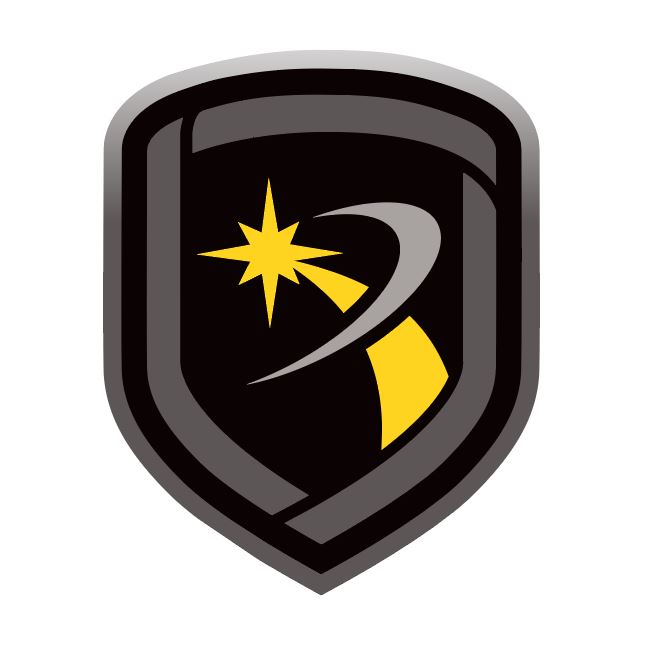Configure a Database
Note: When using Remote Link with Microsoft SQL Server, ensure all backup and repair operations are performed by the database administrator using SQL Server management tools. Remote Link does not perform these operations.
To access the Database tab, go to System > Configure > Remote Link > Database. After configuring the options in the following steps, select OK to save your settings.
Select a Database Location
To change the default database location, complete the following steps:
Select Require Admin Login for Database Update to require operators to have Administrator privileges to update the database location,
To select a new location for the database, go to Database Location, then select More. Select a folder for the database, then select OK. The default database location is C:\Link\Db.
Backup the Database
To avoid potential data loss, backup your Remote Link database regularly.
Note: Only a Remote Link Admin operator can backup the database.
To backup the database, complete the following steps:
Go to Backup Options and select Options.
In Backup Location, select More and double-click the directory to select it. To create a new folder, append the folder name on the end of the path. For example, C:\Link\backup_db.
Select OK. If creating a new folder, a dialog displays to confirm that you want to create the directory. Select Yes.
Select Remind me to backup after to set a backup reminder, then enter a number of days in the days field.
Select Backup to immediately backup the database. When the backup has completed, select OK.
Merge Databases
Merge allows you to combine another Remote Link database with an existing database.
Note: Only a database located on a local or network drive can be merged. A database located on a remote server cannot be merged. The Merge option is not available if using Remote Link with the SQL Server module. If an account being merged has the same receiver and account number as one in the existing Remote Link database, an error message displays and the account is not merged.
To merge databases, complete the following steps:
Go to Merge Database.
Select Merge.
Select More to choose a database to merge into the current database. Double click the database folder, then select OK.
Select Merge. The Result Log displays the results of the merge.
Purge the Database
Occasionally purging your database of old data can improve Remote Link performance, decrease the amount of time it takes to backup a database, and reduce storage space taken up by unnecessary files. If necessary, print the Activity, Acknowledged Messages, or Events lists (Advanced Reporting add-on module) before purging the database.
To purge databases, complete the following steps:
Go to Purge Options.
In Start Date, select the beginning of the purge range.
In End Date, select the end of the purge range.
To purge activity logs, select Activity.
To purge acknowledged message logs, select Acknowledged Messages.
To purge events (Advanced Reporting add-on module), select Events.
Select Purge.
A dialog displays to confirm your decision. To purge the database, select Yes. When the purge operation is complete, select OK. Repeat this step for each selected purge option.
Repair a Database
Databases may be damaged if your computer experiences a power outage or a hardware or software problem that causes Remote Link to stop unexpectedly. The Repair feature attempts to repair corrupted account information, activity, panel programming, and configuration files in your Remote Link database.
Note: When using Remote Link with Microsoft SQL Server, ensure all backup and repair operations are performed by the database administrator, using SQL Server management tools. Remote Link does not perform these operations.
To repair a database, complete the following steps:
Close Remote Link.
Go to Start > Programs > Remote Link.
Select Repair Database.
A log window displays files being repaired. After Remote Link restarts, log in with your credentials.
Restore a Database
Note: When using Remote Link with Microsoft SQL Server, ensure all backup and repair operations are performed by the database administrator using SQL Server management tools. Remote Link does not perform these operations.
Automatically Restore a Database
The Restore from Backup window automatically prompts you to restore your database if Remote Link determines that the data is corrupted and needs to be restored. To automatically restore a database, complete the following steps,
To restore the database from a .cab backup file, select Use old backup file (.cab).
Next to Restore from file, select More, then select the database backup (.bkp) file.
Next to Restore Location, select More, then select your Remote Link database folder.
Select Restore. After the database restores, select OK.
After Remote Link restarts, log in with your credentials.
Manually Restore a Database
If Remote Link doesn't prompt you to restore a damaged database, manually restore it by completing the following steps:
Close Remote Link.
Go to Start > Programs > Remote Link.
Select Restore Database.
To restore the database from a .cab backup file, select Use old backup file (.cab).
Next to Restore from file, select More, then select the database backup (.bkp) file.
Next to Restore Location, select More, then select your Remote Link database folder.
Select Restore. After the database restores, select OK.
After Remote Link restarts, log in with your credentials.